Google Analytics 4 (GA4) is the next generation of Google Analytics designed to use on the website, app, or both. Google launched Google Analytics 4 in October 2020. Unlike the previous version, it has many updated features. In addition, by using Google’s advanced machine learning models, GA4 also delivers impressive performance in tracking the latest market trends and customer behavior across different platforms and devices.
The privacy-centric design’s availability lets you enjoy a better return on your investment. It is especially true if you make long-term marketing plans. Whenever you want to track what your visitors search for on your site, you should do it with the help of the site search tracking feature. It gives you enough flexibility to quickly understand what keywords people enter your site search box.
Here, you will learn in-depth about the site search with Google Analytics 4 and the reasons to use it for business.
Read More: A Complete Guide for Installation of Google Analytics 4 (GA4)
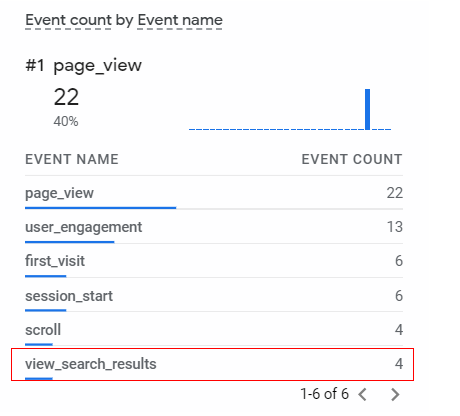
One of the major features of Google Analytics 4 is the site search. It helps you determine the search terms your site’s visitors accessed to find information on your site. In addition, during the launch of the Google Analytics 4 property, the enhancement measurement is enabled. As a result, you can now automatically track and measure the content and interactions on the sites along with the standard page views.
In simple words, site search is automatically tracked in Google Analytics 4 property. Whenever a user performs the site search, an event generates. It indicates the URL query parameter. Usually, site search events provide insight into different user queries that visitors look at on the site and information about the results displayed to them.
While the user enters a query and clicks on the search button, Google Analytics 4 tracks the “view-search_results” event by default. Google also sends specific default parameters such as page_location, search_term, and source when the event gets fired on the site. You can witness all these parameters in real-time and decide what to do further to grab the expected benefits.
Do you know that the site search setup is pre-configured in the Google Analytics 4 property? It indicates that you do not require performing any setup to access the site search feature. But, if you wish to know where the settings configure, you can follow the steps mentioned here.
Step 1: Go to your GA4 property in Google Analytics. Tap on the “admin” table available on the left-hand side of the menu.
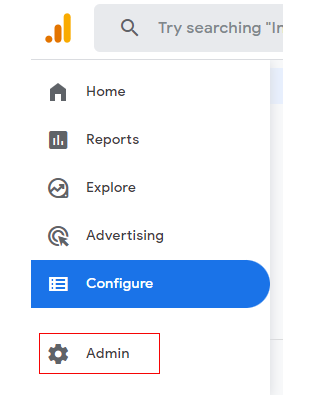
Step 2: A new overlay will appear in which tab on “data streams.” It shows you all the available streams, i.e., GA4 properties and their information.
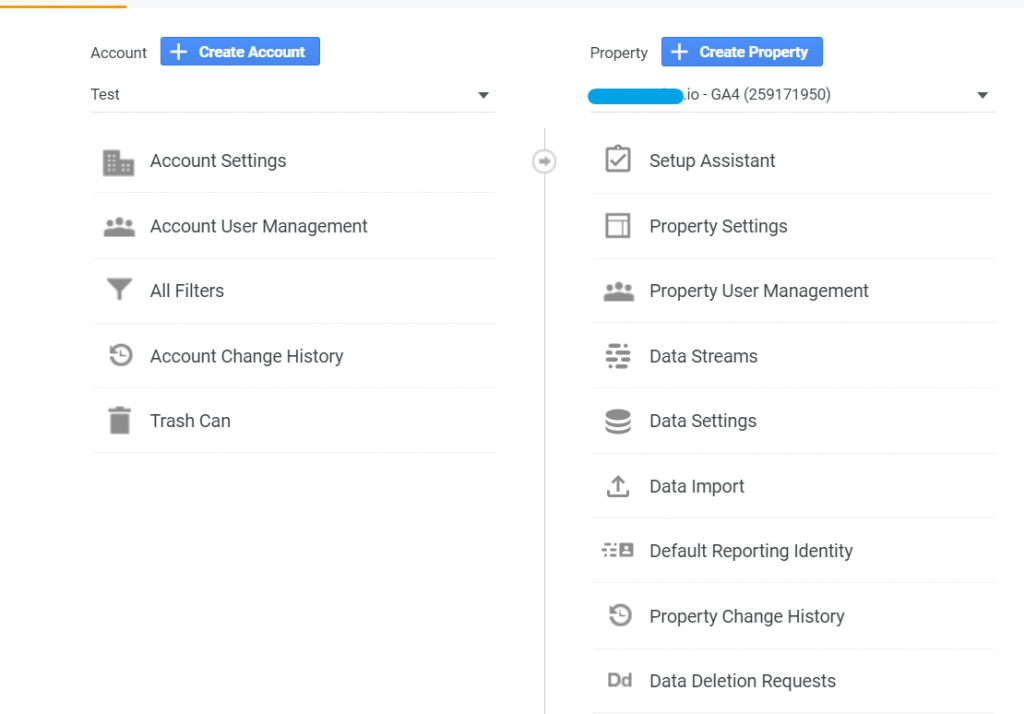
Step 3: It is time to choose the stream you wish to set up the site search tracking. Make sure you pick up the right stream.
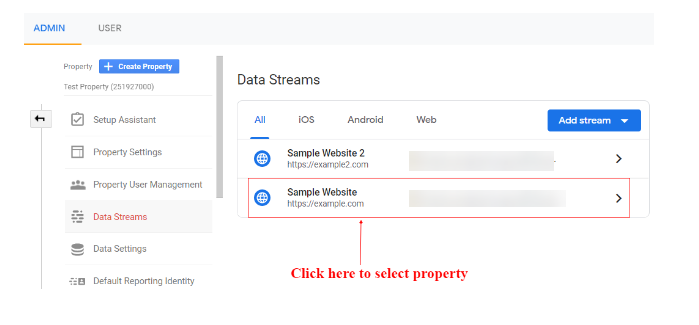
Step 4: An overlay will appear and show the data stream details. It also displays the enhancement measurement details that automatically track outbound clicks, scrolls, page views, site searches, and file downloads. Press the “Gear” icon.
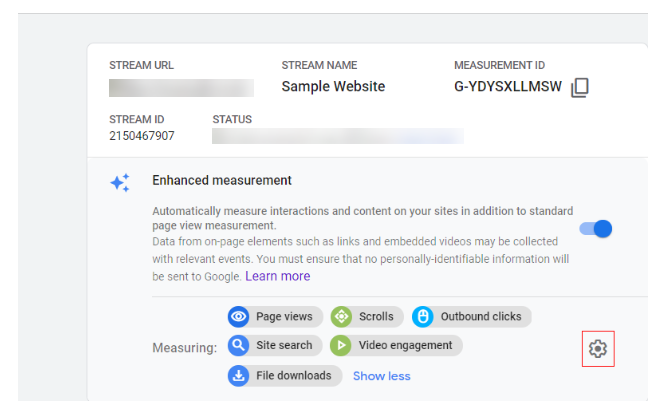
Step 5: You will witness another overlay where you can see the site search option and enable it.
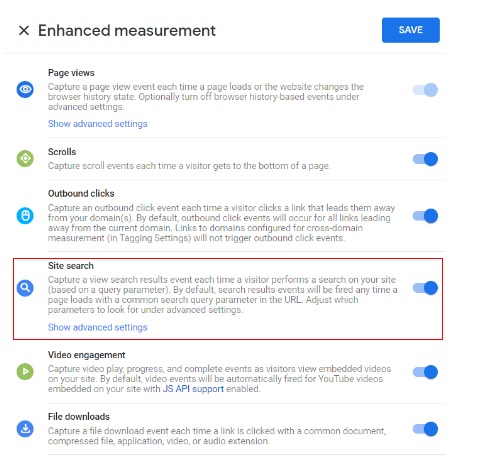
Step 6: Press the toggle switch if the site search cannot turn it on.
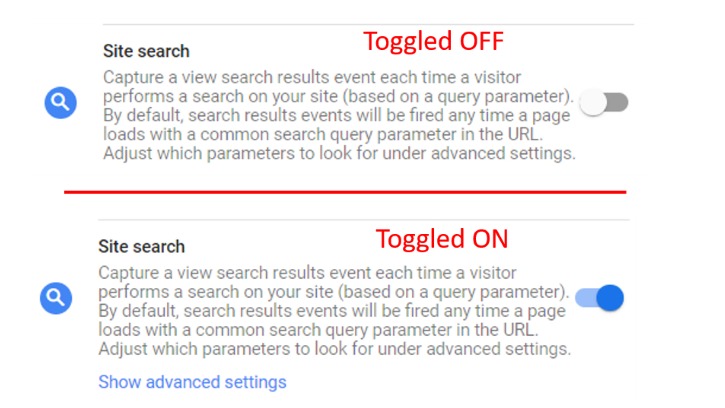
That’s enough! You have successfully set up a site search for the GA4. Now, the site search is automatically tracked. However, it will work on default query parameters defined by Google. The search query parameter is the central part of the URL. It often comes after the character “?”.
The search event is by default triggered according to the presence of these parameters in the URL – search, keyword, query, q, and s. using other parameters apart from the URL’s default parameter requires configuring the custom parameter to fire the event. Or else you will not perform the site search properly.
Here are the steps to configure the custom search query parameter to fire the search event.
Step 1: Tap on “Show advanced settings” under the site search option in the enhanced measurement.
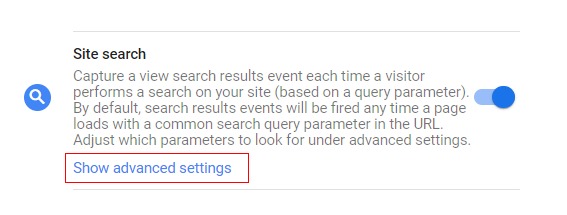
Step 2: Now, an advanced settings panel will open up. Type your custom query parameter in the “additional query parameters” text box. It will reflect in the URL whenever a user searches.
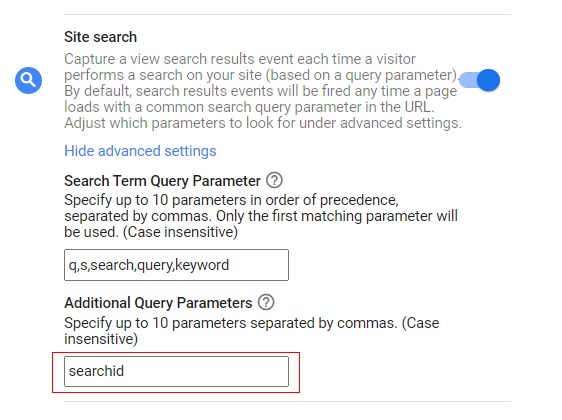
Step 3: Finally, press the “save” button available in the upper right corner of the overlay.
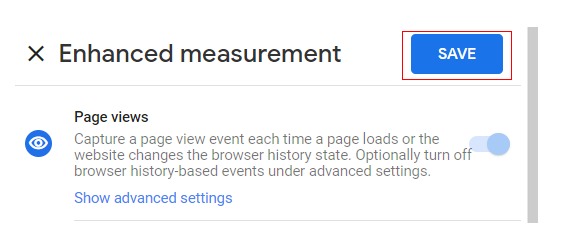
Now, you have set up everything correctly. So, navigate to your site and perform any search query. You will witness the search event firing in Google Analytics 4 property in real-time.
Even though everything is set correctly, you want to know how the search events happen in real-time. Well! You can do it easily with these steps. It helps you to debug site search event tracking in real-time.
Step 1: Go to your Google Analytics 4 property and tab on “real-time” under the reporting menu.
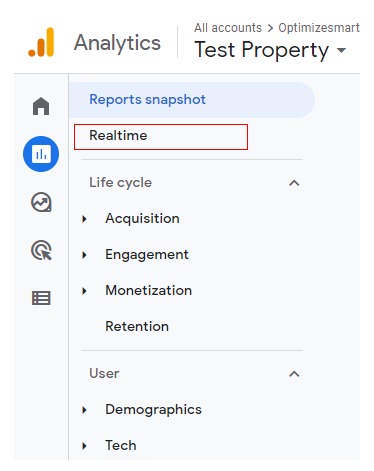
Step 2: Reach Chrome and navigate to your site. As soon as your site’s page has loaded, it would help if you switched to the earlier Google Analytics 4 Chrome tab. Now, you will witness real-time events.
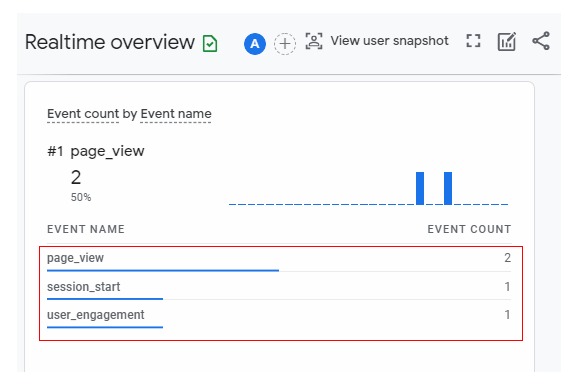
Step 3: Then, navigate to your site and perform any search query in the available search box. Once you enter the question in the search box, press the search icon.
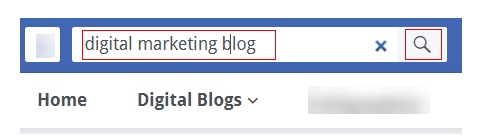
Step 4: A new page will load along with the search query parameter and search text in the URL.
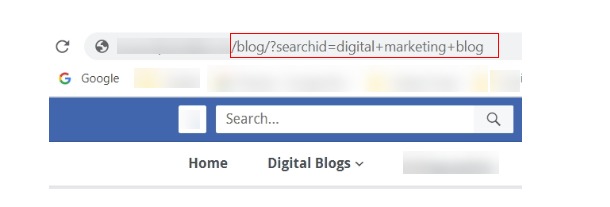
Step 5: Again, switch back to your Google Analytics 4 Chrome tab and check whether the event is firing in real-time. You have successfully set up the site search tracking if you see the “view_search_results” event on the list.
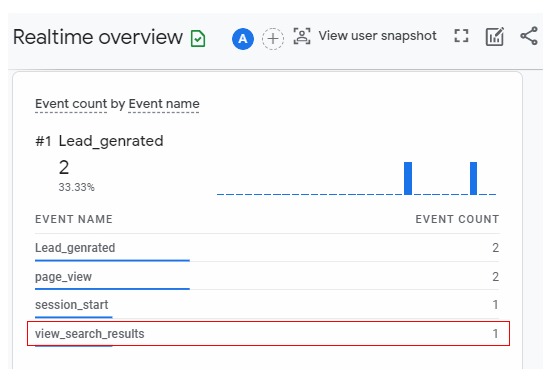
Have you ever wondered why to track the internal site search? If yes, remember that the internal site searches reveal many things about your visitors, such as their search intent. Usually, people use a search bar such as Google as they have some idea of what they are looking for.
If your site uses the correct search term, those users will reach your site and access your services/products. The arrival of giant users will improve the site’s rankings and traffic. But, tracking the internal site search will help you decide how to give the best experience for the visitors. Here are the primary reasons for monitoring the internal site search.
The primary reason to track internal site search is the analysis of your site’s navigation and usability. Following the site’s search functionality will help you know many things. For instance, you will know whether your content fulfills their visitors’ searches or need to create more content.
Remember that you should view your website from the customer’s perspective. It helps you find the difficulties of finding different products or navigating through the site. So, you will make necessary changes and makes the visitors get the best experience.
By tracking the site search, you will collect your site’s feedback from visitors, employees, and past customers. Then, you can apply the user’s suggestion and test whether the site’s usability is improved. While using a concept, you should wait for at least 30-90days before making further changes.
Apart from measuring and analyzing the impact of on-site search, it would help if you did it on overall website and conversion performance. Do not forget to compare present and past performance to determine the areas that need further improvement.
Another primary reason for performing an internal site search is to get the correct information from the site users and customers about your product/service. Knowing what users think about your products or services will give enough idea on what to do further.
For example, if your product or service obtains a great response from the users, you will consider the expansion and get into that process. On the other hand, when your product does not sell as expected, you can think about offering discounts and attracting the consumers’ attention.
Pratik Singh is an experienced SEO Specialist in JDM Web Technologies with nine years of experience handling the SEO project of both the on-page and off-page techniques and analyzing SEO campaign performance. Pratik Singh manages more SEO projects from mid and large-sized companies, and he is well-versed in monitoring keyword rankings and overseas organic search performance. Pratik Singh performs a complete website SEO analysis to provide better-increasing website content and build campaigns. With more than nine years of experience, Pratik Singh has proven SEM experience managing PPC campaigns. He also has a solid understanding of performance marketing, website analytics tools, customer acquisition, and conversion.
TOP